Uploading Video to YouTube & Posting
First step is to go to the YouTube website and switch to the website channel.
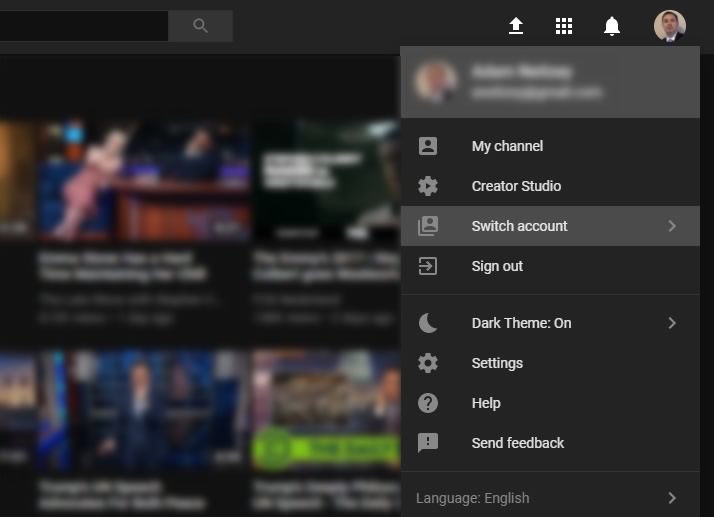
Now that we’re in the right YouTube account, we’re ready to add video.
Next, click the upload button at the top of the page:
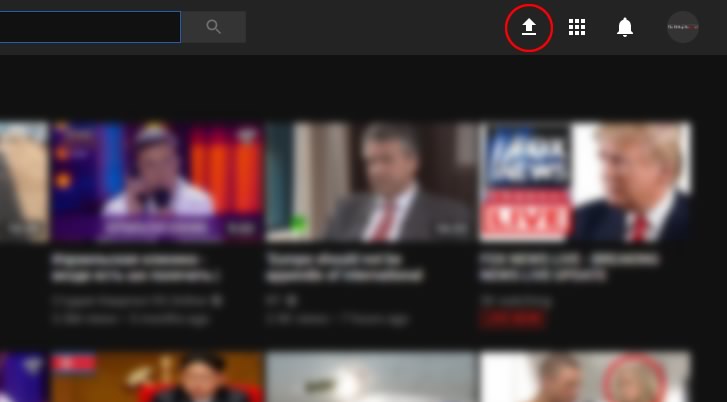
Now click the large button to browse for the video file on the computer:
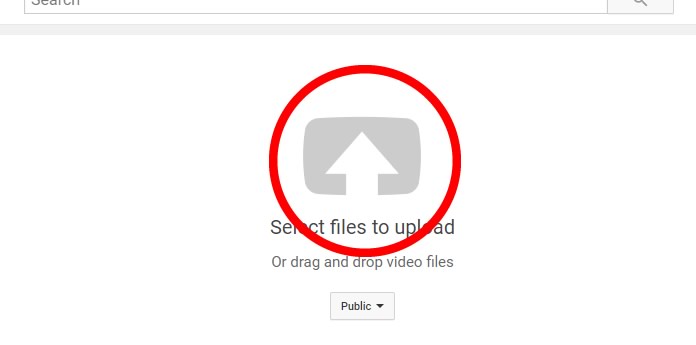
Now the video will begin uploading and the next screen will appear:
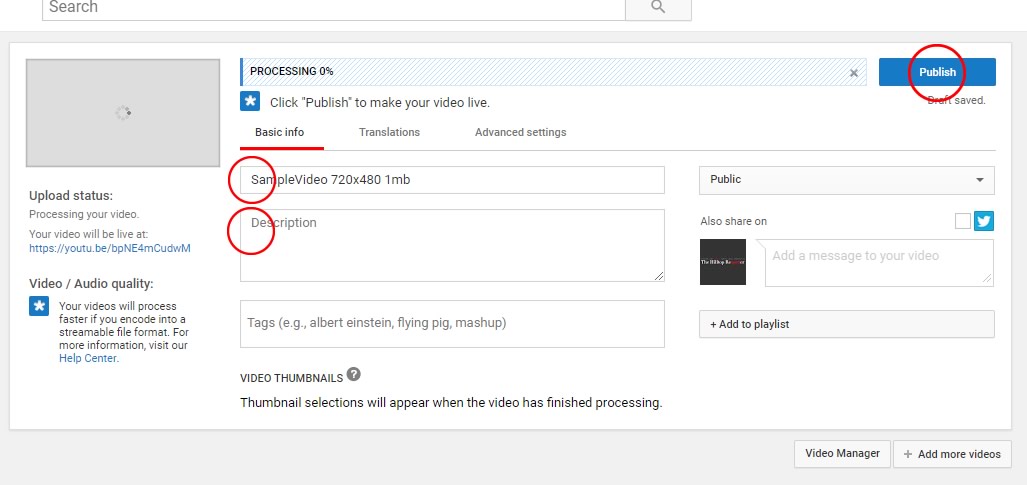
While the video is uploading and processing, you should add a title and description. Click publish when done, and you’ll see the following:
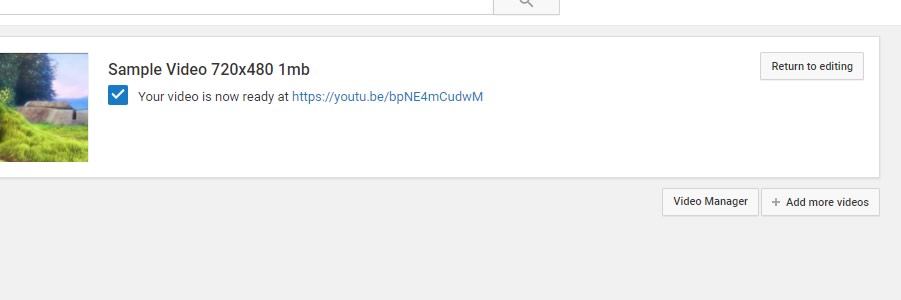
Click the video link to watch it on the main YouTube site, and verify that it looks good. Now you can get the code to embed the video on your website:
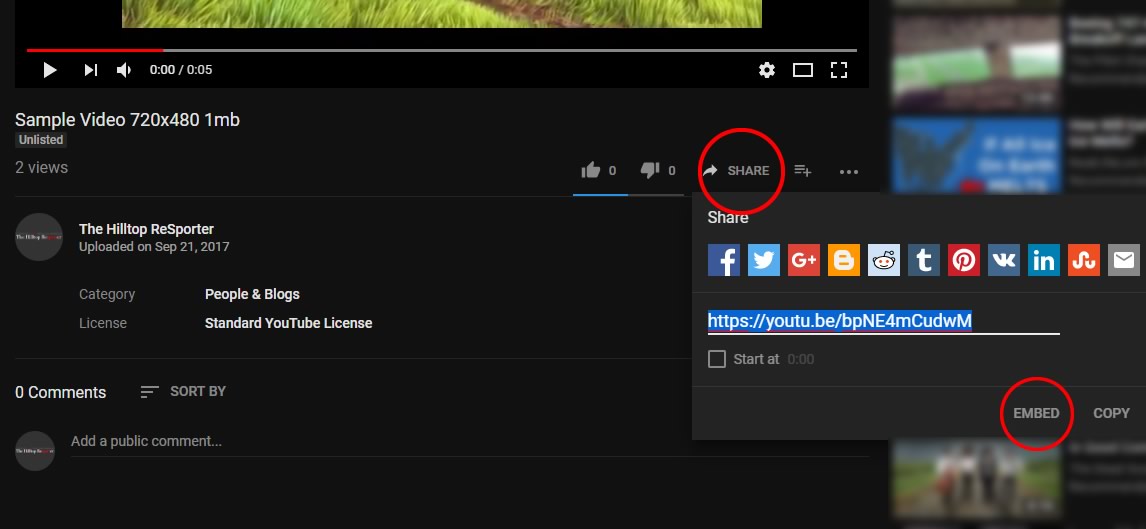
To get the code, first click the SHARE button, then click EMBED in the window that appears.
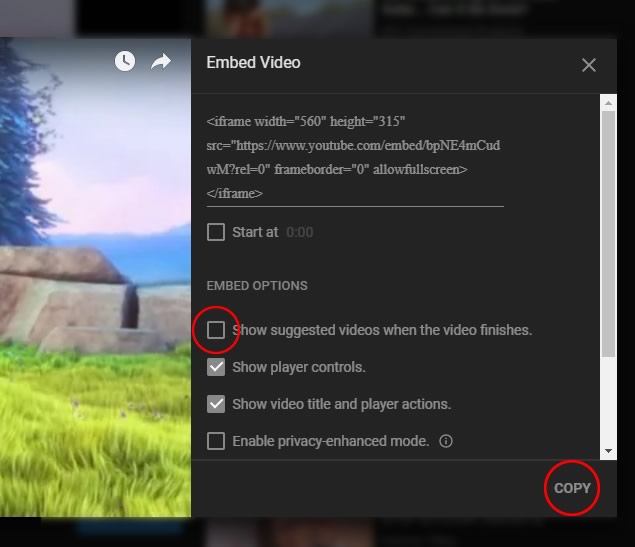
On the Embed Video screen, unclick ‘Show suggested videos…’ and then click the COPY button.
Now on your website, open a new post, and in TEXT mode paste the code where you want the video to appear.
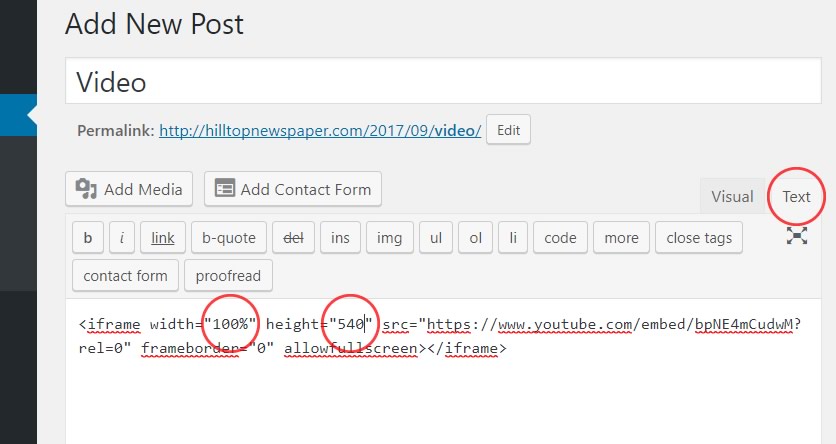
Finally, in most cases you will want to set the width to “100%” and the height to “540”. Now your video should appear on the page!

