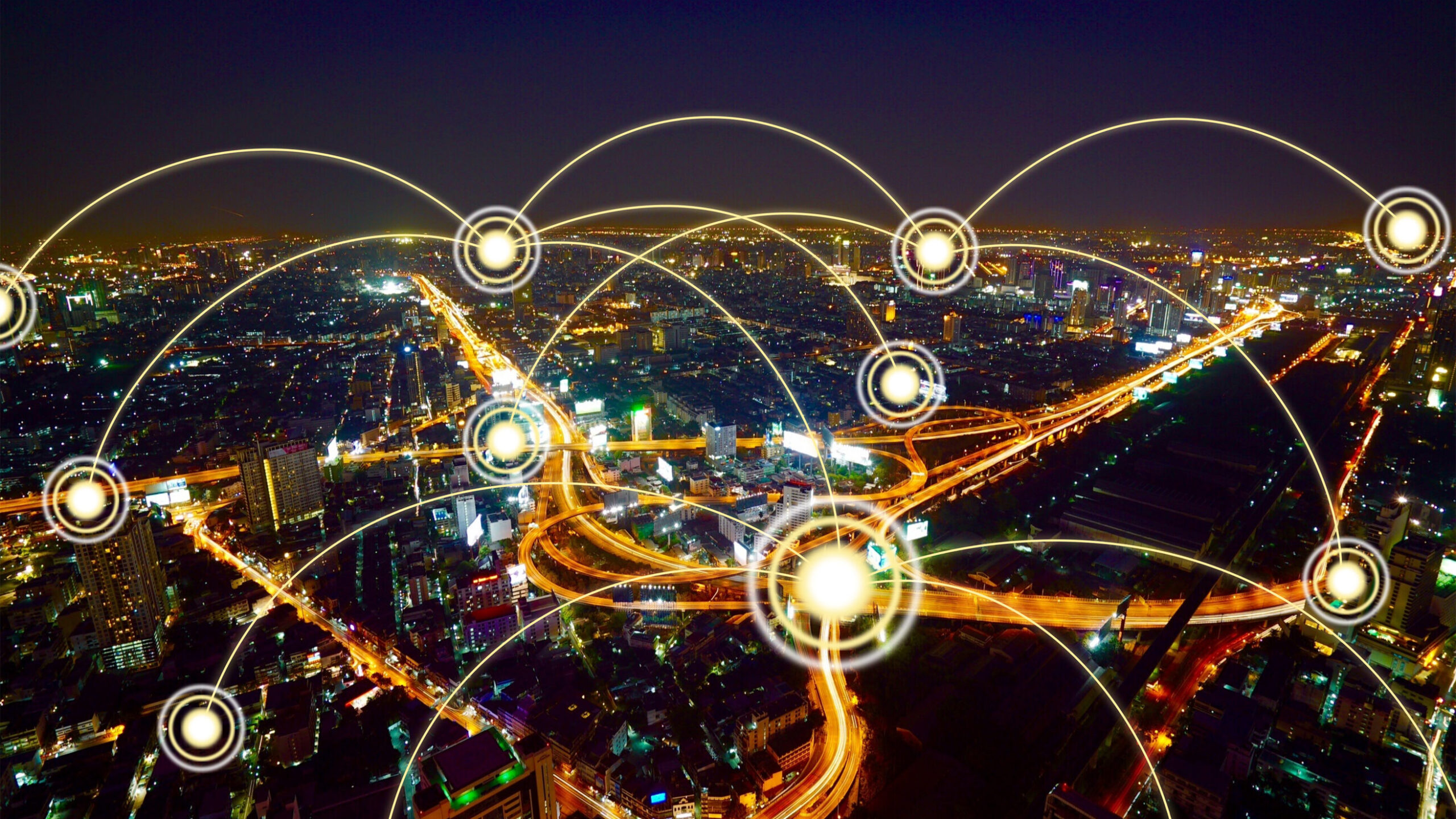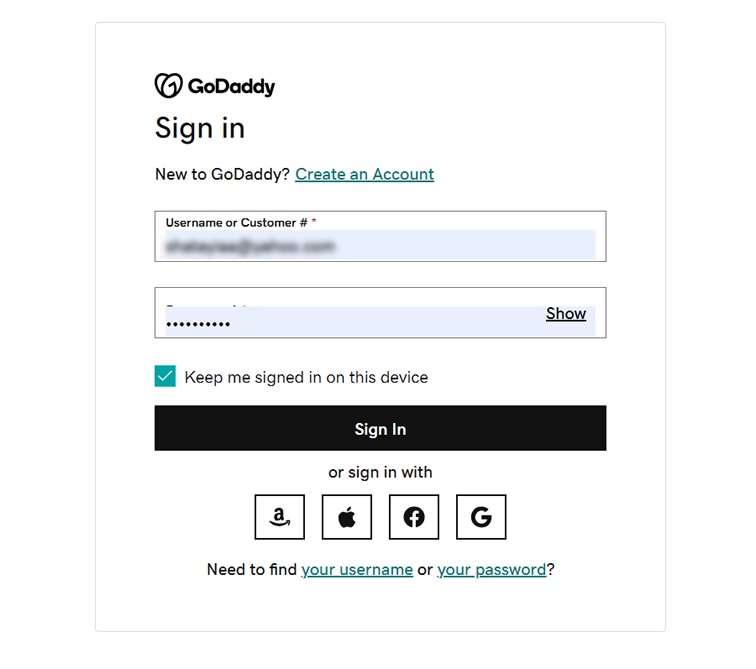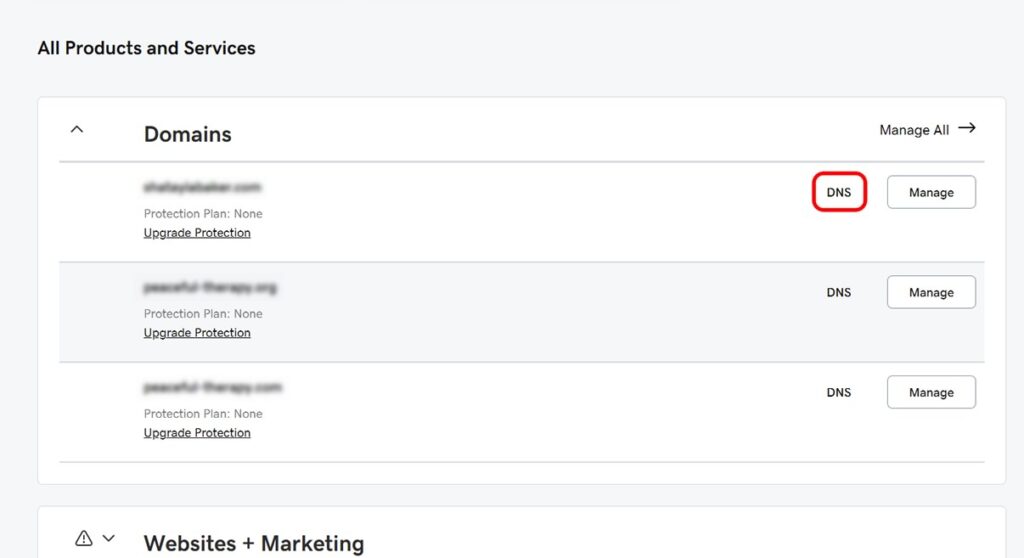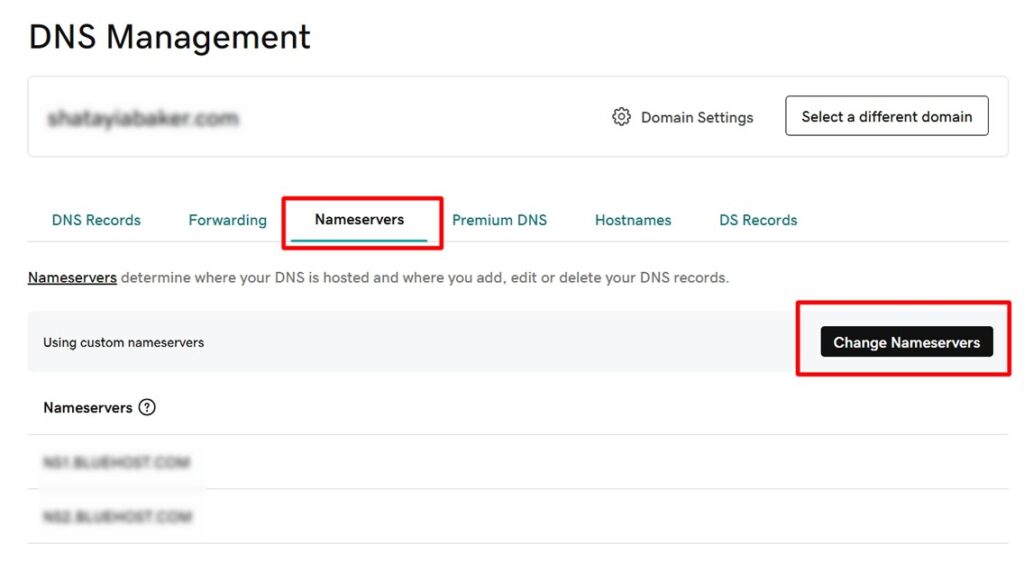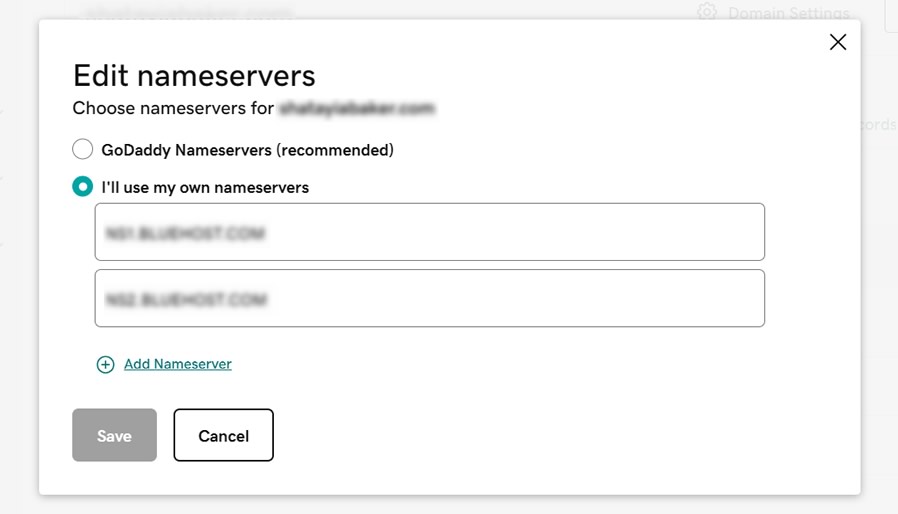In the competitive landscape of pest control, having a strong online presence is no longer an option—it’s a necessity. At Bitwave Design, we understand the unique challenges local pest control companies face, and we’re here to empower your business with cutting-edge website and internet marketing solutions. Let’s explore how our services can take your pest control business to new heights.
Tailored Websites for Pest Control Success
Your website is the digital storefront of your pest control business. We specialize in creating professional, user-friendly websites that not only showcase your services but also connect with your target audience. Here’s what sets our website services apart:
1. Industry Expertise:
With over two decades of experience, we have a deep understanding of the pest control industry. Our websites are crafted to address the unique challenges and opportunities specific to your business.
2. Local SEO Optimization:
Dominate local search results with our targeted SEO strategies. We ensure your website ranks high for relevant keywords, making it easy for potential customers in your service area to find and choose your pest control services.
3. Mobile Responsiveness:
In a mobile-driven era, we prioritize mobile responsiveness. Your website will provide a seamless and enjoyable experience for users on smartphones and tablets, enhancing user engagement and satisfaction.
Strategic Internet Marketing Campaigns
A stunning website is just the beginning. Our internet marketing services are designed to drive traffic, increase leads, and boost your online visibility. Here’s how we make it happen:
1. Google My Business Optimization:
Appear prominently in local searches with an optimized Google My Business listing. We manage and enhance your online presence, ensuring your business stands out when potential customers are searching for pest control services in your area.
2. Targeted Online Advertising:
Reach your ideal customers with precision. Our online advertising campaigns, including pay-per-click (PPC) and social media promotions, are tailored to attract local customers actively seeking pest control solutions.
3. Transparent Pricing, No-Contract Options:
We believe in transparency and flexibility. Our pricing is straightforward, and we offer no-contract options, providing peace of mind for small businesses in the pest control industry.
Ready to Transform Your Pest Control Business?
Take the leap toward online success. Contact Bitwave Design today for a personalized consultation. Let us amplify your online presence, attract more customers, and position your pest control business as a local industry leader.